How To Upload Shell In Wordpress 2017
Many of you know how to upload shell in WordPress,
But still Few are their who don’t know.
Lets Started…….
Lets Started…….
In This Post I will Tell You the Two Successfully ways For Uploading Shell On WordPress.
1) By Editing The WordPress Theme.2) By Uploading New Theme.
Most Of The Times , For Security Reasons The Website admin Changes
the Permissions Of Theme Editing Option , So That IT cant Be edited Or
Changed .
In That Case We will use The Next Option That is Theme Uploading.
So Lets Start ….
1) Upload Shell By Editing The existing WordPress Theme :-
> After you login in to word press site as admin you see Dashboard ,something like this.
> When you will click on Editor you will some like this ,
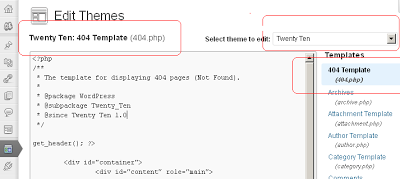
> On y0ur Right Side..Select The Theme .
( Note:- There are More Other Themes Activated By
Admin , But It Will be Better That You don’t Upload Your Shell On
Activated Theme ,Always Upload Shell On Unactivated Theme .)
> Now Select 404.php ,
Remove all the Source code There And Paste Y0ur Shell Code in 404.php and Update It .
> Now Its Shell Execution Time , To Execute The Shell ,
URL will be :-
http://www.site.com/wp-content/themes/themename/404.php
Here Theme Name On the Above Screen Shot is Twenty Ten
Here Theme Name On the Above Screen Shot is Twenty Ten
So I will Execute Shell Like Thishttp://www.site.com/wp-content/themes/twentyten/404.php
yehh..!! , We Got The Shell…..
2) Upload Shell By Uploading New Theme .
As I Already Tell You Above , Most Of the Time Website Security Is
High , Admin Change The CHMOD Permissions Of the Theme or Any Other
Settings , Like Plugins Editing All That Shit .
So You Cant Edit Anything On Site.
So Here Comes The Second way Is Uploading.
Here We will Upload the WordPress Theme , Hiding Our Sh3ll In It .
Steps :-
Now choose new theme and download it as .ZIP file…Now Add your Shell in it by dragging a shell into .ZIP file .> Now This Time Go To Themes
> Then Click On Install Themes as shown above in image.
>Now you can see Upload option.Click on that .
> Now Browse The Theme in Which You added your Shell , and Click On Install Now.After Successfully Install You Will Get This Screen Below .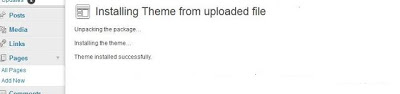
> Now Browse The Theme in Which You added your Shell , and Click On Install Now.After Successfully Install You Will Get This Screen Below .
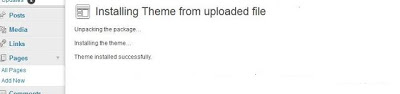
> Great , Our Shell uploaded Successfully .Now Its Execution Time ..
URL For Execution :-
yeehh…We Got The Shell….(y)

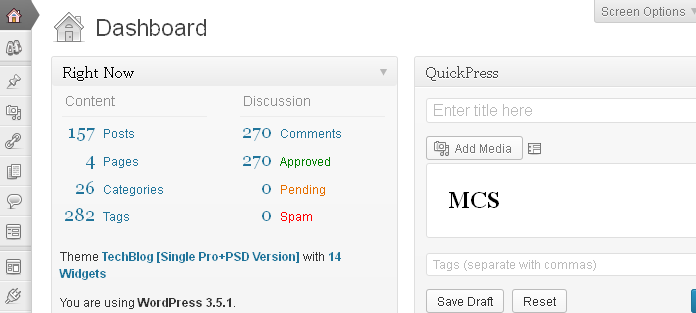


No comments: